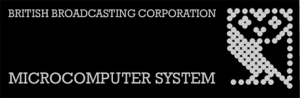Difference between revisions of "BBC Micro"
(→PiTubeDirect) |
|||
| (8 intermediate revisions by the same user not shown) | |||
| Line 3: | Line 3: | ||
The '''British Broadcasting Corporation Microcomputer System''', or '''BBC Micro''', is a series of microcomputers and associated peripherals designed and built by the Acorn Computer company in the 1980s for the BBC Computer Literacy Project, operated by the British Broadcasting Corporation. Designed with an emphasis on education, it was notable for its ruggedness, expandability, and the quality of its operating system. | The '''British Broadcasting Corporation Microcomputer System''', or '''BBC Micro''', is a series of microcomputers and associated peripherals designed and built by the Acorn Computer company in the 1980s for the BBC Computer Literacy Project, operated by the British Broadcasting Corporation. Designed with an emphasis on education, it was notable for its ruggedness, expandability, and the quality of its operating system. | ||
| − | == | + | == Modern Storage Solutions == |
[[Turbo MMC]] | [[Turbo MMC]] | ||
| − | == ROM | + | == ROM Chip Guide == |
| − | Fitting any new ROM chip requires the removal of the cover, keyboard and perhaps some of the existing | + | Fitting any new ROM chip requires the removal of the cover, keyboard and perhaps some of the existing ROM chips. '''SWITCH OFF YOUR MACHINE BEFORE PROCEEDING'''. |
'''Removing Cover and Locating ROM Sockets''' | '''Removing Cover and Locating ROM Sockets''' | ||
| − | To fit | + | To fit a ROM, unscrew the four screws (which may be labelled 'FIX'), remove the cover and unscrew the keyboard. On the bottom right-hand side of the main circuit board, there are five 28-pin sockets - for reference, we shall label these A to E from left to right. The Operating System is found in socket A and BASIC (serial number ending in B01 or B05) is usually found plugged into socket B. |
| − | When the BBC | + | When the BBC Micro is accessing the ROM it looks at each, in turn, starting at ROM number 15 (the highest priority ROM). On a standard machine, the sockets E to B are in fact ROM numbers 15 to 12, therefore socket E (the rightmost) is the highest priority. When a sideways extension board is fitted, sockets E to B usually become ROM numbers 3 to 0 and the highest priority ROM (number 15) is transferred onto the extension board. |
| − | '''Removing Existing | + | '''Removing Existing ROM Chips''' |
| − | It may be necessary when fitting | + | It may be necessary when fitting a ROM to re-arrange the existing ROMs. There are two main types of ROM which can be fitted in the BBC Micro: |
#Language ROMs - BASIC, WORDWISE PLUS, COMMUNICATOR, TERN II, INTER-SHEET, ACCELERATOR etc. | #Language ROMs - BASIC, WORDWISE PLUS, COMMUNICATOR, TERN II, INTER-SHEET, ACCELERATOR etc. | ||
#Service or Utility ROMs - DFS, DISC DOCTOR, CARETAKER, GRAPHICS ROM, PRINTMASTER, SPEECH ROM etc. | #Service or Utility ROMs - DFS, DISC DOCTOR, CARETAKER, GRAPHICS ROM, PRINTMASTER, SPEECH ROM etc. | ||
| − | Removal of any ROM is best achieved by placing a screwdriver under the ends of the ROM and gently twisting. When re-inserting, make sure that the small notch at one end is pointing to the back of the machine. | + | Removal of any ROM is best achieved by using an IC Extractor. In lieu of an IC extractor, ROM chips can also be removed by placing a screwdriver under the ends of the ROM chip and gently twisting. When re-inserting, make sure that the small notch at one end is pointing to the back of the machine. |
'''Fitting a Language ROM''' | '''Fitting a Language ROM''' | ||
| − | Languages on the BBC Micro need not be 'languages' at all, but can in fact be packages such as word processors, | + | Languages on the BBC Micro need not be 'languages' at all, but can, in fact, be packages such as word processors, spreadsheets, databases etc. When the BBC Micro is first switched on (or after pressing CTRL-BREAK) it will look at each socket in turn until it finds a language ROM. Therefore, placing a particular ROM in a higher priority socket than any other language ROM will ensure that it is selected on switch-on. However, to ensure that the machine starts in the BASIC language, the BASIC ROM should be fitted above all other language ROMs (socket E or 15 if possible). |
| − | possible). | ||
'''Fitting a Service or Utility ROM''' | '''Fitting a Service or Utility ROM''' | ||
| − | A service or utility ROM does not need to be fitted in any particular socket. However | + | A service or utility ROM does not need to be fitted in any particular socket. However, for example, the GRAPHICS ROM, which has several speed-critical routines, is an exception and should be placed in the highest priority socket possible. Most ROMs of this type display their title when pressing BREAK or turning the machine on. If you fit the ROM in a lower priority socket than the active filing system (DFS, TFS, NFS etc.), its title will not be displayed. |
'''Inserting ROMs''' | '''Inserting ROMs''' | ||
| − | After re-arranging the existing ROMs as described above, | + | After re-arranging the existing ROMs as described above, a new ROM can be fitted. When inserting, make sure that the small notch at one end of the ROM is pointing to the back of the machine. |
Both ACCELERATOR and INTER-SHEET have two ROMs in the package. When installing both ROMs, the order of priority does not matter and they need not be next to each other. | Both ACCELERATOR and INTER-SHEET have two ROMs in the package. When installing both ROMs, the order of priority does not matter and they need not be next to each other. | ||
| Line 43: | Line 42: | ||
'''Switching On After Fitting''' | '''Switching On After Fitting''' | ||
| − | When everything is inserted and checked, put the keyboard back in position arid switch on. The computer should then bleep. If it emits a continuous sound, switch off and re-check that all the pins on the chips have gone into their sockets, making sure that none are bent underneath | + | When everything is inserted and checked, put the keyboard back in position arid switch on. The computer should then bleep. If it emits a continuous sound, switch off and re-check that all the pins on the chips have gone into their sockets, making sure that none are bent underneath. If the computer works normally, typing *HELP should list all the ROMs fitted into your machine with the exception of BASIC. Remember, the GRAPHICS ROM has to be enabled (*FX162) before it announces itself! |
'''Problems with not recognising ROMs''' | '''Problems with not recognising ROMs''' | ||
| − | + | Some Model B and upgraded Model A machines do not switch between ROMs. This is because I.C.76 (a 74LS163) is not fitted or wire links s12 and s13 are not cut (open circuit). Therefore to enable the paging ROM's, I.C.76 has to be fitted and links s12 and s13 have to be cut. | |
'''Temporarily Disabling a ROM''' | '''Temporarily Disabling a ROM''' | ||
| Line 53: | Line 52: | ||
As more and more ROMs are produced it is inevitable that command names will conflict with others. Any ROM can be disabled by typing ?(673+n)=0 where n is the ROM number, i.e. if ROM number 14 is to be disabled, typing ?(687)=0 will disable it. To enable it again just press BREAK. | As more and more ROMs are produced it is inevitable that command names will conflict with others. Any ROM can be disabled by typing ?(673+n)=0 where n is the ROM number, i.e. if ROM number 14 is to be disabled, typing ?(687)=0 will disable it. To enable it again just press BREAK. | ||
| − | == | + | == Modern Accessories == |
| + | |||
| + | === PiTubeDirect === | ||
| + | |||
| + | Information about the project can be found here https://github.com/hoglet67/PiTubeDirect/wiki | ||
<youtube description="backofficeshow BC Micro PiTubeDirect Raspberry Pi Coprocessor">https://www.youtube.com/watch?v=RLaeaoHXl4I</youtube> | <youtube description="backofficeshow BC Micro PiTubeDirect Raspberry Pi Coprocessor">https://www.youtube.com/watch?v=RLaeaoHXl4I</youtube> | ||
Latest revision as of 02:12, 11 May 2019
The British Broadcasting Corporation Microcomputer System, or BBC Micro, is a series of microcomputers and associated peripherals designed and built by the Acorn Computer company in the 1980s for the BBC Computer Literacy Project, operated by the British Broadcasting Corporation. Designed with an emphasis on education, it was notable for its ruggedness, expandability, and the quality of its operating system.
Modern Storage Solutions
ROM Chip Guide
Fitting any new ROM chip requires the removal of the cover, keyboard and perhaps some of the existing ROM chips. SWITCH OFF YOUR MACHINE BEFORE PROCEEDING.
Removing Cover and Locating ROM Sockets
To fit a ROM, unscrew the four screws (which may be labelled 'FIX'), remove the cover and unscrew the keyboard. On the bottom right-hand side of the main circuit board, there are five 28-pin sockets - for reference, we shall label these A to E from left to right. The Operating System is found in socket A and BASIC (serial number ending in B01 or B05) is usually found plugged into socket B.
When the BBC Micro is accessing the ROM it looks at each, in turn, starting at ROM number 15 (the highest priority ROM). On a standard machine, the sockets E to B are in fact ROM numbers 15 to 12, therefore socket E (the rightmost) is the highest priority. When a sideways extension board is fitted, sockets E to B usually become ROM numbers 3 to 0 and the highest priority ROM (number 15) is transferred onto the extension board.
Removing Existing ROM Chips
It may be necessary when fitting a ROM to re-arrange the existing ROMs. There are two main types of ROM which can be fitted in the BBC Micro:
- Language ROMs - BASIC, WORDWISE PLUS, COMMUNICATOR, TERN II, INTER-SHEET, ACCELERATOR etc.
- Service or Utility ROMs - DFS, DISC DOCTOR, CARETAKER, GRAPHICS ROM, PRINTMASTER, SPEECH ROM etc.
Removal of any ROM is best achieved by using an IC Extractor. In lieu of an IC extractor, ROM chips can also be removed by placing a screwdriver under the ends of the ROM chip and gently twisting. When re-inserting, make sure that the small notch at one end is pointing to the back of the machine.
Fitting a Language ROM
Languages on the BBC Micro need not be 'languages' at all, but can, in fact, be packages such as word processors, spreadsheets, databases etc. When the BBC Micro is first switched on (or after pressing CTRL-BREAK) it will look at each socket in turn until it finds a language ROM. Therefore, placing a particular ROM in a higher priority socket than any other language ROM will ensure that it is selected on switch-on. However, to ensure that the machine starts in the BASIC language, the BASIC ROM should be fitted above all other language ROMs (socket E or 15 if possible).
Fitting a Service or Utility ROM
A service or utility ROM does not need to be fitted in any particular socket. However, for example, the GRAPHICS ROM, which has several speed-critical routines, is an exception and should be placed in the highest priority socket possible. Most ROMs of this type display their title when pressing BREAK or turning the machine on. If you fit the ROM in a lower priority socket than the active filing system (DFS, TFS, NFS etc.), its title will not be displayed.
Inserting ROMs
After re-arranging the existing ROMs as described above, a new ROM can be fitted. When inserting, make sure that the small notch at one end of the ROM is pointing to the back of the machine.
Both ACCELERATOR and INTER-SHEET have two ROMs in the package. When installing both ROMs, the order of priority does not matter and they need not be next to each other.
Switching On After Fitting
When everything is inserted and checked, put the keyboard back in position arid switch on. The computer should then bleep. If it emits a continuous sound, switch off and re-check that all the pins on the chips have gone into their sockets, making sure that none are bent underneath. If the computer works normally, typing *HELP should list all the ROMs fitted into your machine with the exception of BASIC. Remember, the GRAPHICS ROM has to be enabled (*FX162) before it announces itself!
Problems with not recognising ROMs
Some Model B and upgraded Model A machines do not switch between ROMs. This is because I.C.76 (a 74LS163) is not fitted or wire links s12 and s13 are not cut (open circuit). Therefore to enable the paging ROM's, I.C.76 has to be fitted and links s12 and s13 have to be cut.
Temporarily Disabling a ROM
As more and more ROMs are produced it is inevitable that command names will conflict with others. Any ROM can be disabled by typing ?(673+n)=0 where n is the ROM number, i.e. if ROM number 14 is to be disabled, typing ?(687)=0 will disable it. To enable it again just press BREAK.
Modern Accessories
PiTubeDirect
Information about the project can be found here https://github.com/hoglet67/PiTubeDirect/wiki